Featured Products
Are you considering an upgrade to Photoshop CS5? Did you already purchase CS5 and are unsure how to move over your products, like Photoshop actions? It can take a little bit of time and preparation, but setting up Photoshop CS5 should be fairly easy.
If possible, start preparing before the program arrives via mail or prior to downloading.
- Make a list of all products that you currently use that did not come with Photoshop (for example Photoshop actions, scripts, filters, plug-ins, brushes, patterns, styles, etc.)
- Then make a second list of the items you actually want to bring with you. On this one write down the products you want to see again. Just because you downloaded and installed something in an older version, does not mean you actually use them. Think of this as spring cleaning. You do not want to load your new Photoshop with non-essential stuff.
- After creating the list, you may want to check with the designers and companies to see that their products are compatible with Photoshop CS5. All MCP actions that worked in CS4 and also worked in CS5. If you use an older version, it likely will work too. The Tell a Storyboards did have to be redone when CS4 launched. So if you purchased them prior to the release of CS4, and never upgraded to it, contact me with your receipt for the CS4+ version (which also works in CS5). While certain actions could have issues, hence why you want to contact the designer, most will probably work.
- Once you have this list, you need to locate each item (where it lives outside of Photoshop). For Photoshop actions, as an example, you may have them saved on your desktop or in a folder already.
- On your desktop, so it is easy to locate, create a master folder that says “Photoshop Products” and then have sub folders inside for each type of product you have downloaded in the past.
- Unfortunately scripts and plug-ins have more that can conflict with upgrades. So for example, if you own, Imagenomic Portraiture or Noiseware, you may want to contact them directly and ask if your current version will work and the best way to Install. Filters do not load in, they actually have installers.
- For Scripts, you will need to manually need to move them from the folder in your older version of PS into the Photoshop CS5 folders. Just find your original instructions from the script maker or contact them, to learn how to move these over. Again, check compatibility first.
- For products like tool presets, actions and brushes, the process is easy. And the directions below apply.
- Go to the folder you created on your desktop labeled Photoshop actions, and move over all the actions you want to keep. For those you cannot locate, or that you created and never saved, go into Photoshop and save them from the actions palette into this new folder you created.
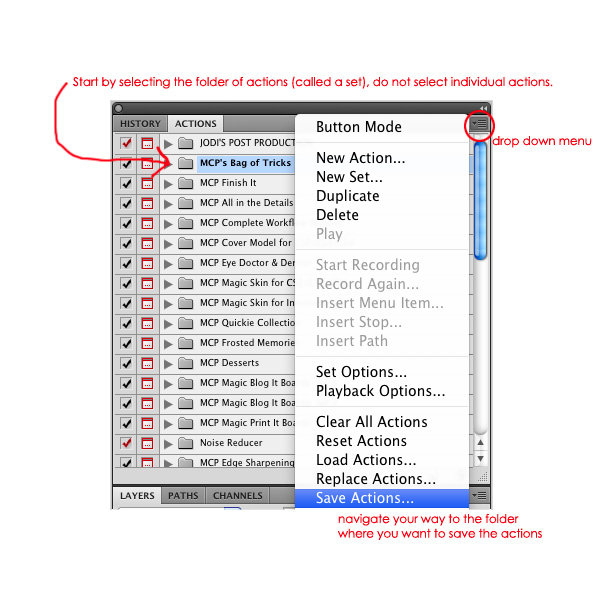
Now what? So you have brushes, actions, tools, and more all saved into folders. Once PS CS5 arrives, first install the program. Organize your workspace, and then start loading in the fun stuff. To do this, go to the drop down menu, navigate your way to where you saved everything, click on a specific action set, and then it will load. Do this for each product.
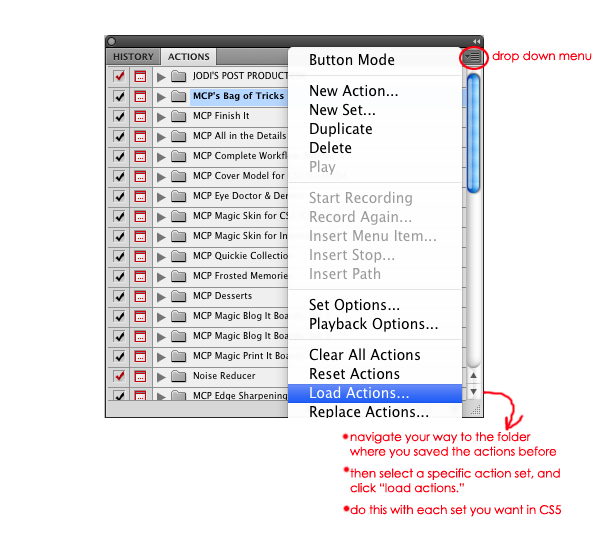
No Comments
Leave a Comment
You must be logged in to post a comment.







































follow minibooks cover Photoshop fundamentals plus the newest tools and techniques. Windscreens Pop Filters
Will this work if you’re moving your actions from a PC to a Mac?
Thanks for sharing…
I want to win one.
You can also drag and drop the actions from the storage folder onto the PS desk top and they will load, very fast and easy.
Thank you! I just upgraded and was frustrated with the process. This helps. 🙂
After over an hour trying to get such info from Adobe, your site cleared it all up. I’ll be back to look at your products!
Still having problems…I have moved from PC to Mac and upgraded to CS5 at the same time. Actions are loaded but are not working on photos. Did I miss a step in activating them? Oh so frustrated! eli
I read your article to find out how to get my brushes from CS$ to CS5 but other then tell me how simple it is, I still don’t have a clue.
I really appreciate your specific and concise explanations. I looked for directions at Adobe too. These were excellent and moved me to the next step…having fun with actions! Thanks a lot.